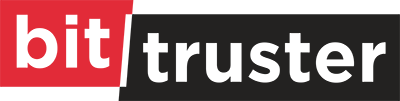Is your BitLocker locked? Hey, it’s okay, you got this. There are a lot of ways to unlock BitLocker.
But, you need to know why BitLocker is locked in the first place. It depends on how big the issue is.
Check your PIN. If you don’t remember it, you can just reset it. I’ll walk you through it:
Log in to your computer. Don’t enter a wrong PIN over and over again, that won’t help you out. It will take a little longer if you can’t log in. But don’t worry, that’s why I’m here.
Here’s what you need to do:
- Use the recovery key
- Unlock your computer
- Reset the PIN
Luckily, resetting a PIN is not that hard. You’ll need to:
- Right click the drive
- Go to “Change PIN”
- Click “Reset e forgotten PIN”
And, that’s it. You’re good to go.
If your PIN is not the issue, then you have a bigger problem on your hands. Check if you have the startup key. If you don’t have it, use a recovery key to create a new one.
You can just use your backup if you lost your recovery key. BitLocker always backs up the key before you even protect it. BitLocker easily manages it with BitTruster.
BitTruster can make this process really easy and fast too, so you won’t spend your whole day trying to fix this.
Now, you either found the key or you didn’t. If you didn’t, then that’s not a good sign. Recovery keys are not all in the same place.
You will have to search for it. No worries, you’ll find it. I’ll help you. All you have to do is go through a few places first. Here are a few options where you can start:
- Your Microsoft account
First, sign in and go to your account. The key should be in front of you now.You can change your password if you can’t go into your account. It’s okay, it sounds harder than it actually is. Just follow a couple of steps and you’ll be set.
But, if this doesn’t get you in to your account, then contact Microsoft support.
- A USB
Check your USB. if your recovery key is there, it will look like a text file. Now comes the easy part. Here’s what to do:- Plug the USB into a different computer
- Open and read the text file
- Note it down
- Unplug it
- Plug it on your main computer
That must’ve done the trick. Enter the recovery key and let your computer do the rest.
- With an Administrator’s Help
You’re probably working on a domain. What does this mean? Your computer is linked to someone else’s. The same goes for their computer and so on. This is a domain.Every domain has an admin who checks if everything is alright. Don’t be afraid to ask the admin for some help. They will help you.
There you go. Your BitLocker is unlocked and ready to use. Yes, you probably went through a lot to get here. But hey, you’re here now.
All you have to do now is encrypt your data. Both BitLocker and BitTruster will make your life easier on that front. You did the work, now it’s time to relax.